Follow the instructions below to check HDMI output resolution and HDMI preview output resolution.
Note that currently frame rate cannot be changed via the LiveWedge app.
From the device display
1. Make sure the home screen on the device.
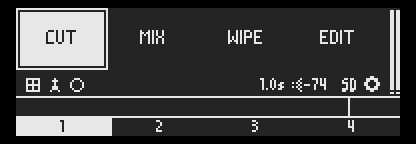
2. Select the settings icon (cog wheel icon) and press the OK button.
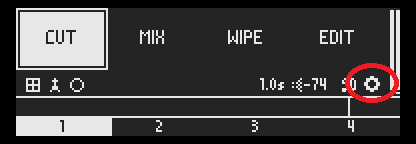
3. Select [PROGRAM] or [PREVIEW 1].
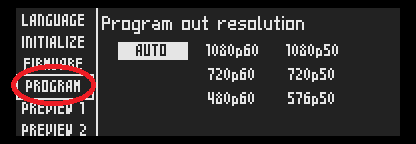
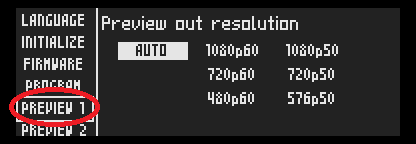
4. Check which resolution and frame rate is selected. If you want to change resolution and frame rate, choose one of the options.
From Tablet app
1. Start LiveWedge app and make sure the home screen is displayed on tablet.
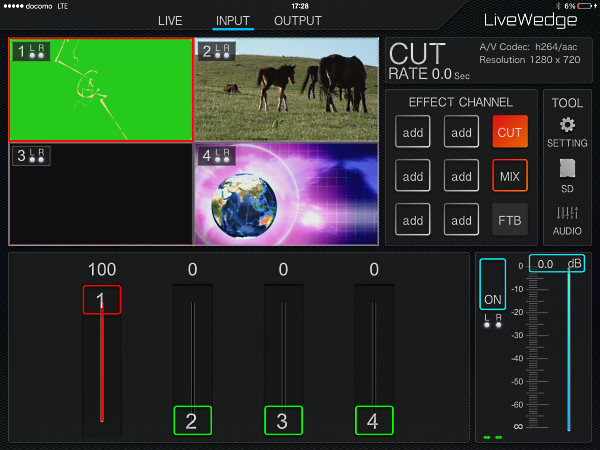
2. Tap [SETTING].
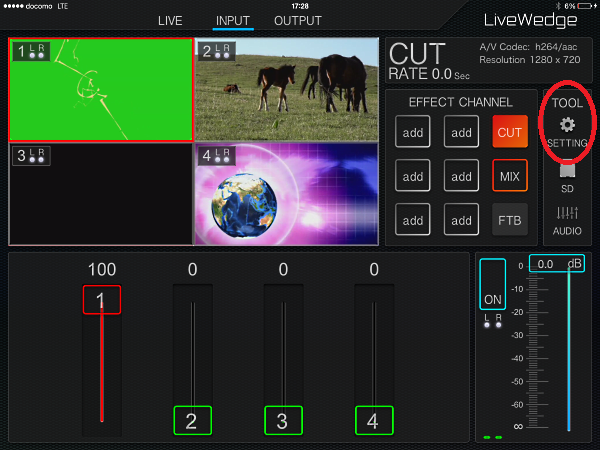
3. Tap [Program Out] or [Preview Out].
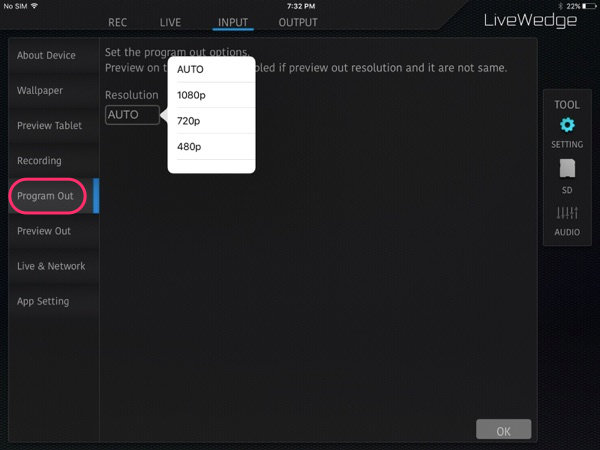
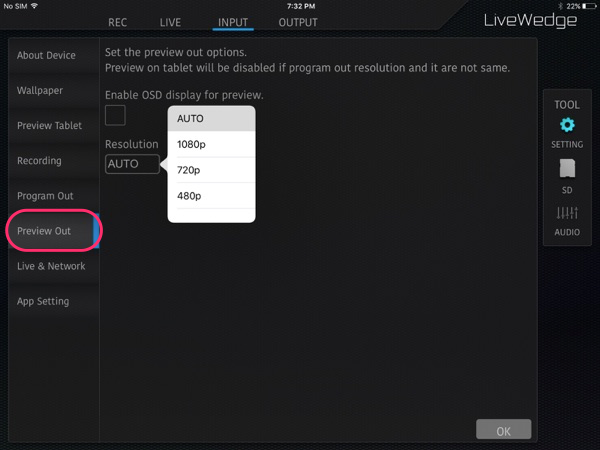
4. The current resolution is shown below “Resolution”. If you want to change resolution choose from one of the options.