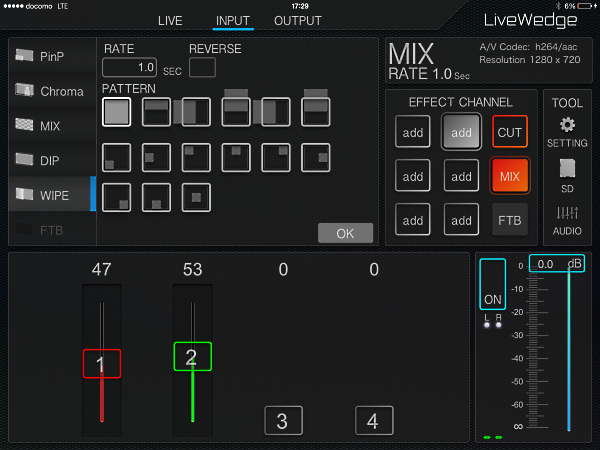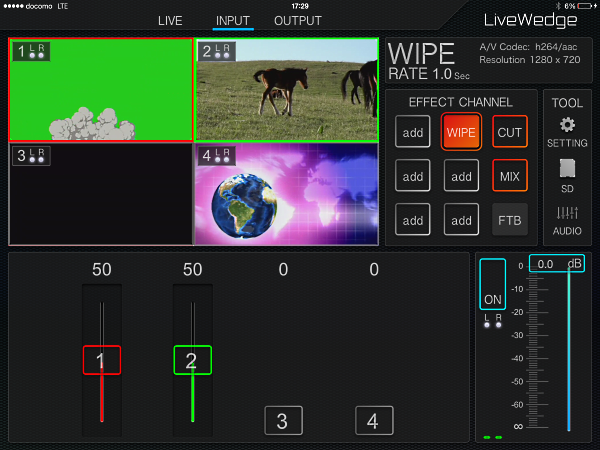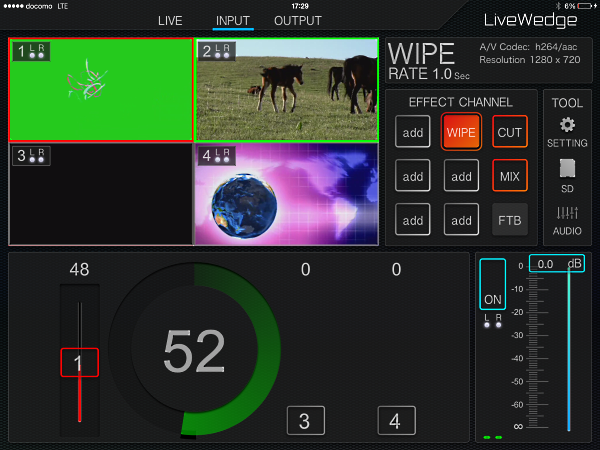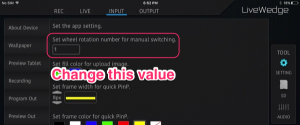To set [WIPE] to an effect channel, long press the channel or tap [add] if the channel currently has no effect selected, then choose [WIPE] from the function menu on left side of the display.
[RATE] adjusts the speed of the wipe effect. Tap an option in [PATTERN] to see the wipe animation effect. Tap [REVERSE] to display the wipe animation in reverse.
Tap [OK] to assign the effect to the selected channel.
Automatically switch to a display using the WIPE effect by double tapping on the display video. (Auto WIPE)
Use the sliders to manually switch to a video display, the timing is controlled by the speed you adjust the slider. (Manual WIPE)
To display a circular slider for more precise switching, slide your finger to the left or right while over one of the four switching sliders. (Wheel WIPE)
The initial setup of the wheel mixer is 1 spin = 100%. However this can be changed by touching [SETTING] and going to [App Setting]. Increasing the number of spins allows for more precise mixing.
*The MIX and WIPE effects are both changed using the same wheel spin setting.