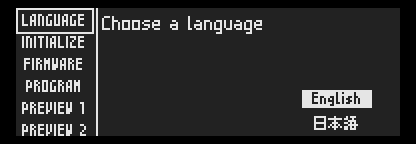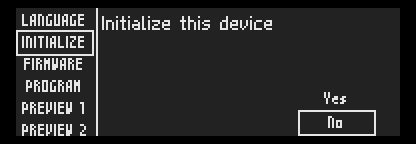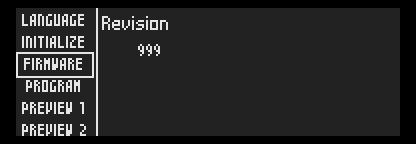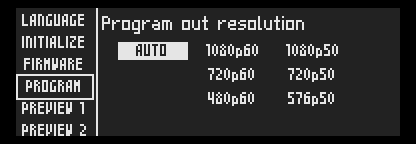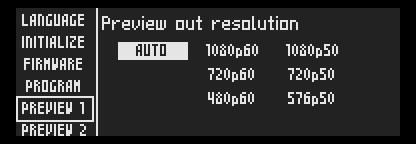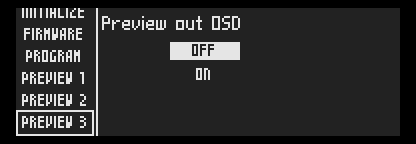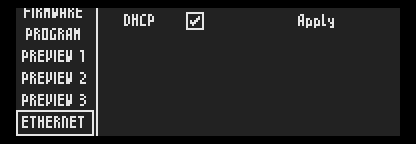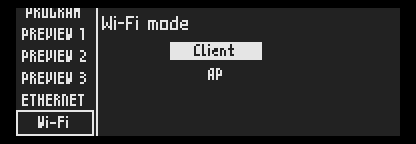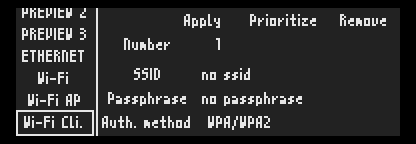Use the jog wheel to select the cogwheel icon, then press [OK]
LANGUAGE
Change language.
INITIALIZE
Reset the LiveWedge unit to initial settings.
FIRMWARE
Display firmware version.
PROGRAM
Set the resolution of Program out. You can select [AUTO], [1080p60], [1080p50], [720p60], [720p50], [480p60] or [480p50].
PREVIEW 1
Set the resolution of Preview out. You can select [AUTO], [1080p60], [1080p50], [720p60], [720p50], [480p60] or [480p50].
PREVIEW 2
Choose any of the preview displays to display in an expanded format.
PREVIEW 3
Displays OSD (On Screen Display) information on the preview output. Available OSD information is below.
HDMI Inserted
- Input number (1 to 4)
- Resolution – E.g. if resolution is 1920×1080 interlaced – RESOLUTION: 1920x1080i
- Frame rate – E.g. if frame rate is 60 fps – FRAME RATE: 60
- Audio embed –
Embedded – AUDIO EMBEDDED: YES
Not embedded – AUDIO EMBEDDED: NO
HDMI Not Inserted
- Input number (1 to 4)
- Displays NONE as input
ETHERNET
Use DHCP mode or Apply IP mode.
Wi-Fi
Select the Wi-Fi mode, either [Client mode] or [AP mode].
Wi-Fi AP
Displays the Wi-Fi AP mode settings.
Wi-Fi Cli.
Displays the Wi-Fi Client mode settings.